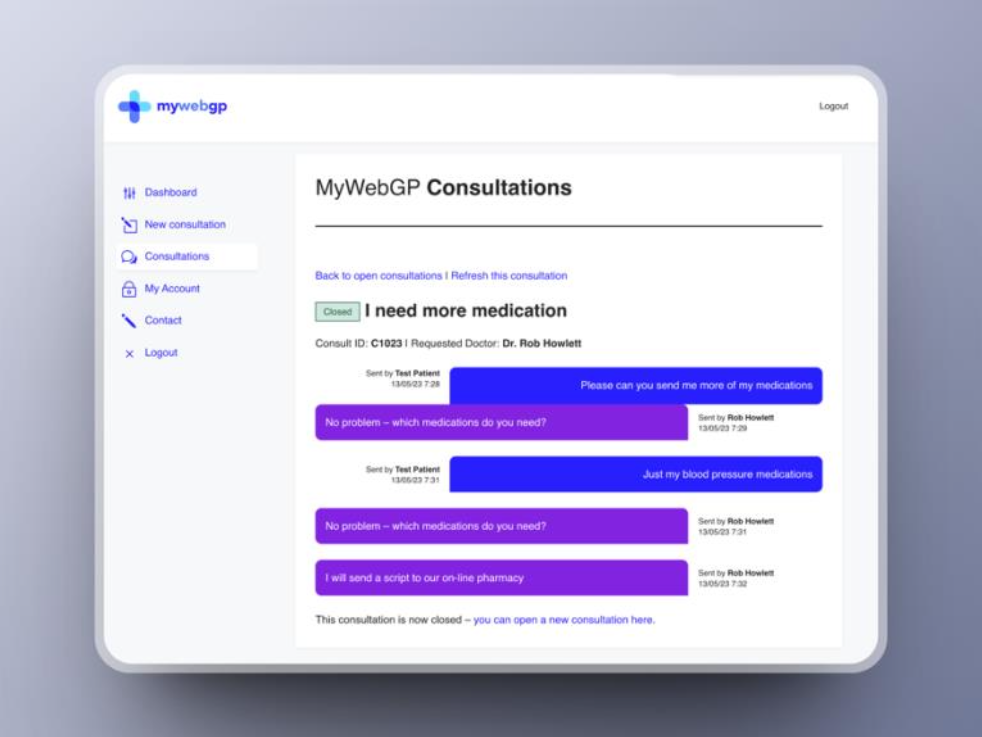How to register for the first time and use MyWebGP
You will receive an email to your registered address.
This will prompt you set to set a new password by clicking the link.
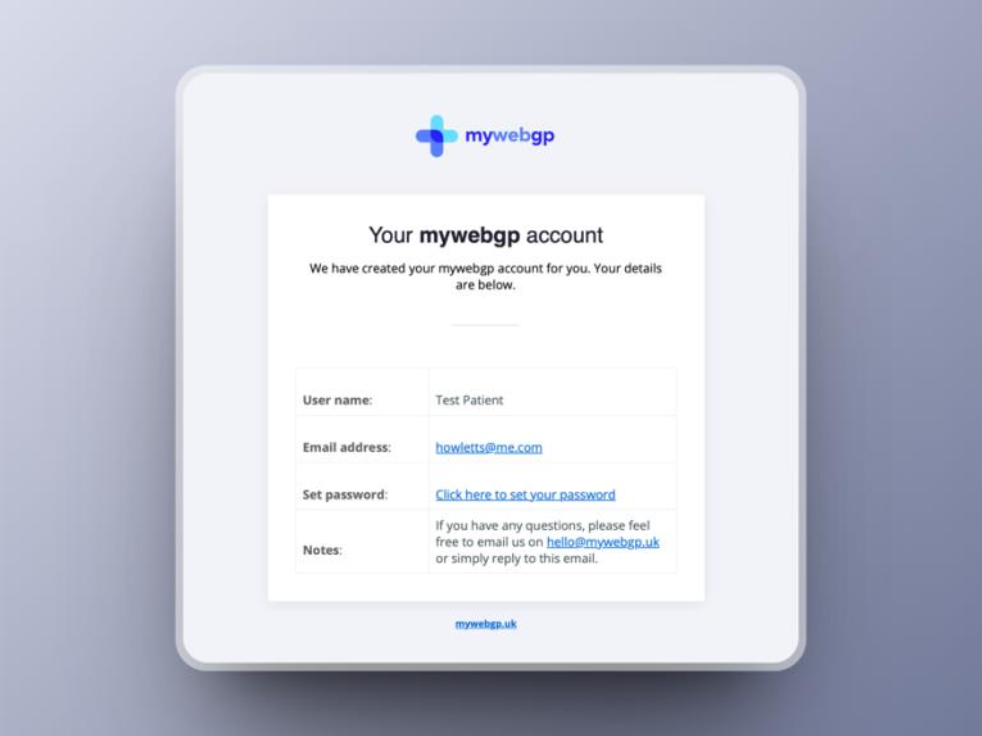
You will be taken to the MyWebGP log on page and asked to create a password – eight characters in length, containing upper and lowercase letters, a number, and a special character.
For example: Randompassword1!
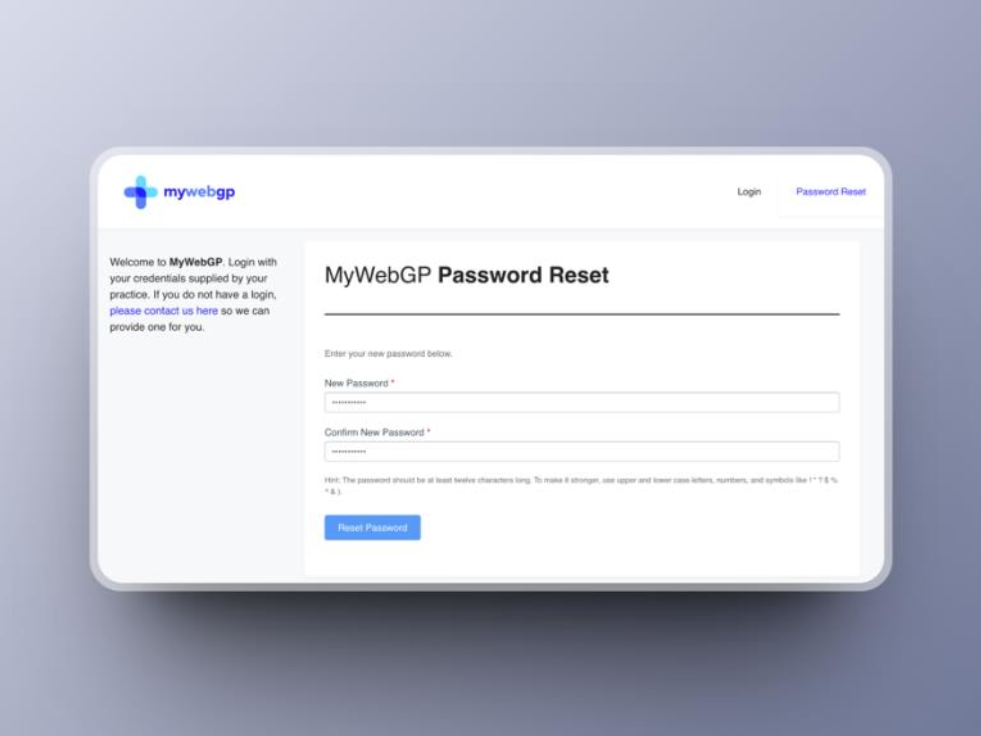
You will be taken to login page, enter either your email or your username and password.
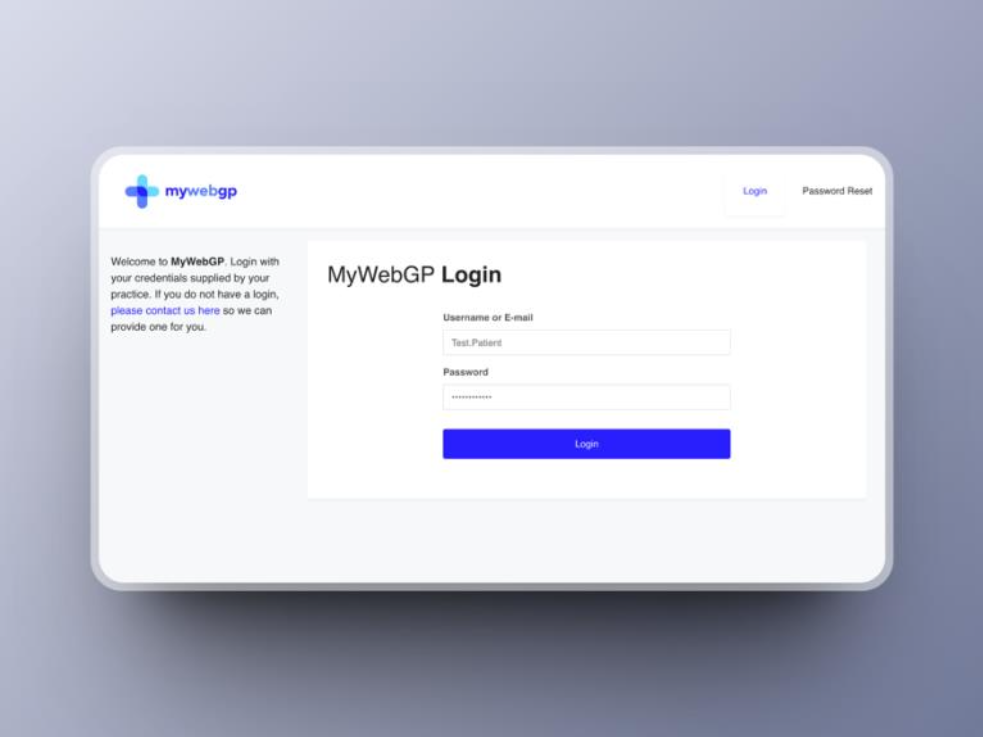
Your dashboard will now open, from here you can view existing consultations, change your details, or start a new consultation.
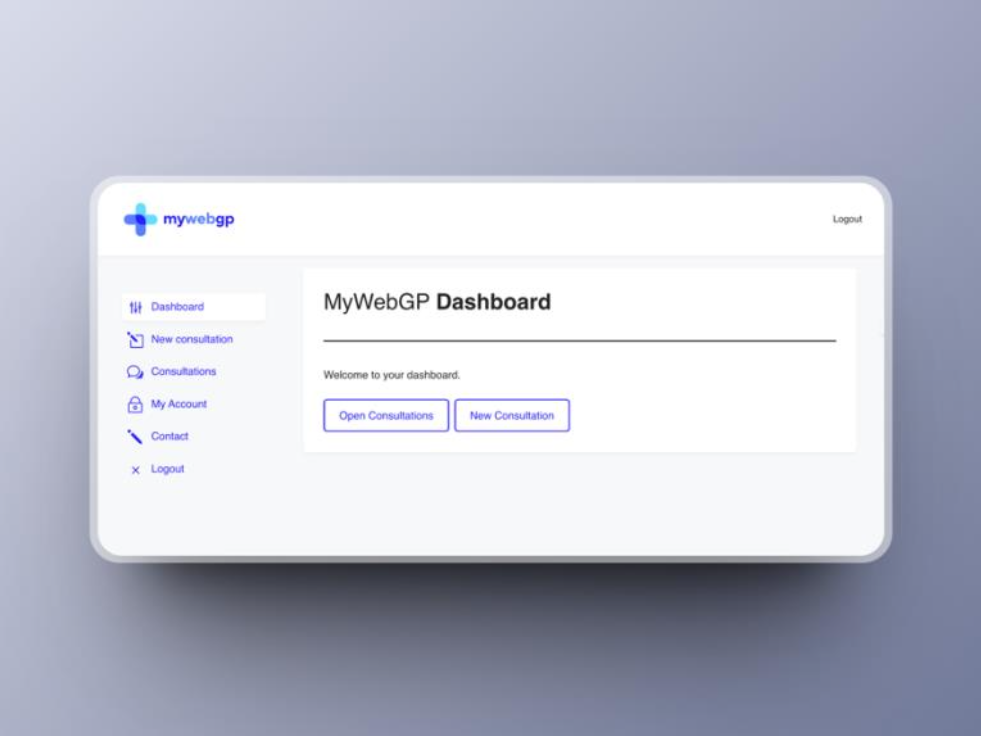
Start a new consultation.
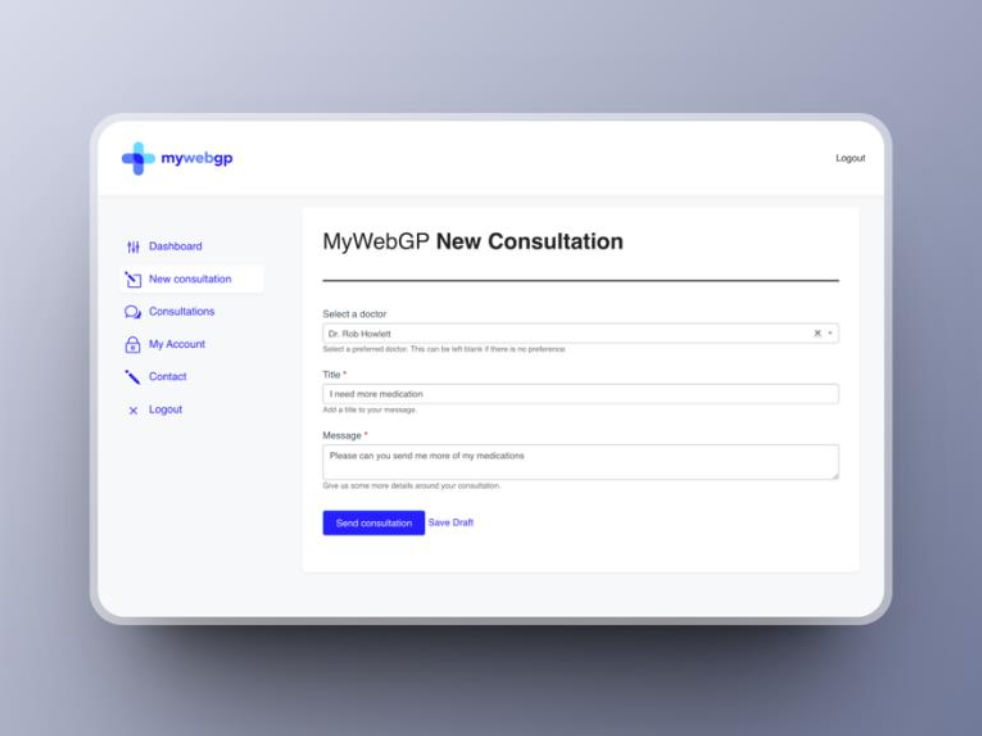
When the doctor replies, you will receive an email.
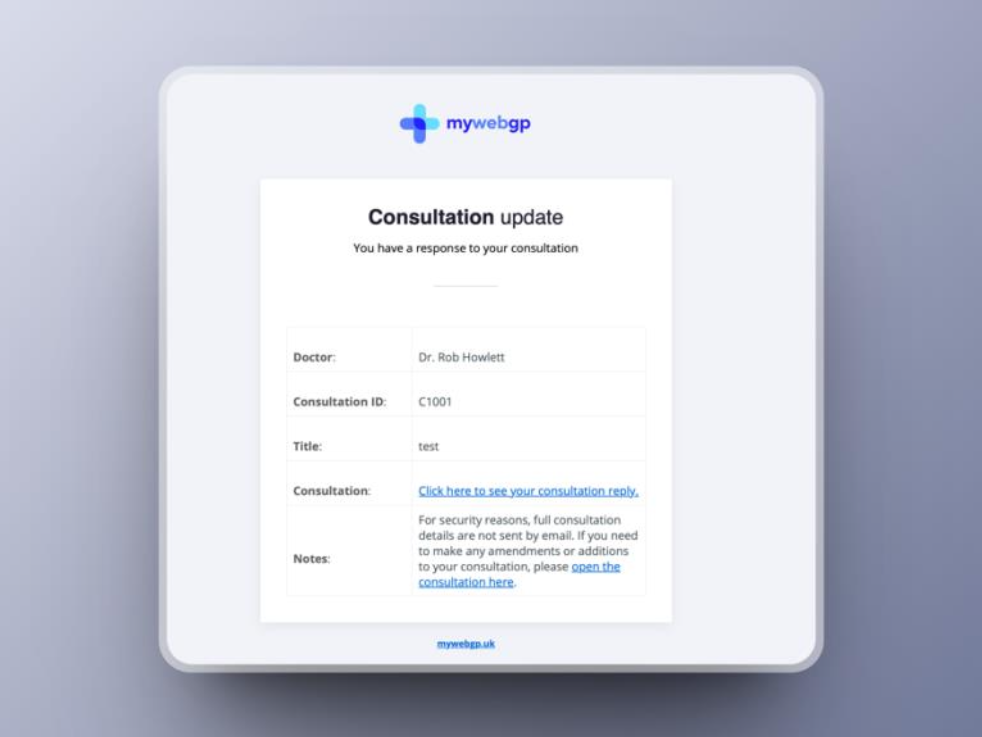
If you click the link, you can see your doctor’s reply.
You can also see the reply if you are already logged on to the website.
– you may have to click the refresh button to see the reply
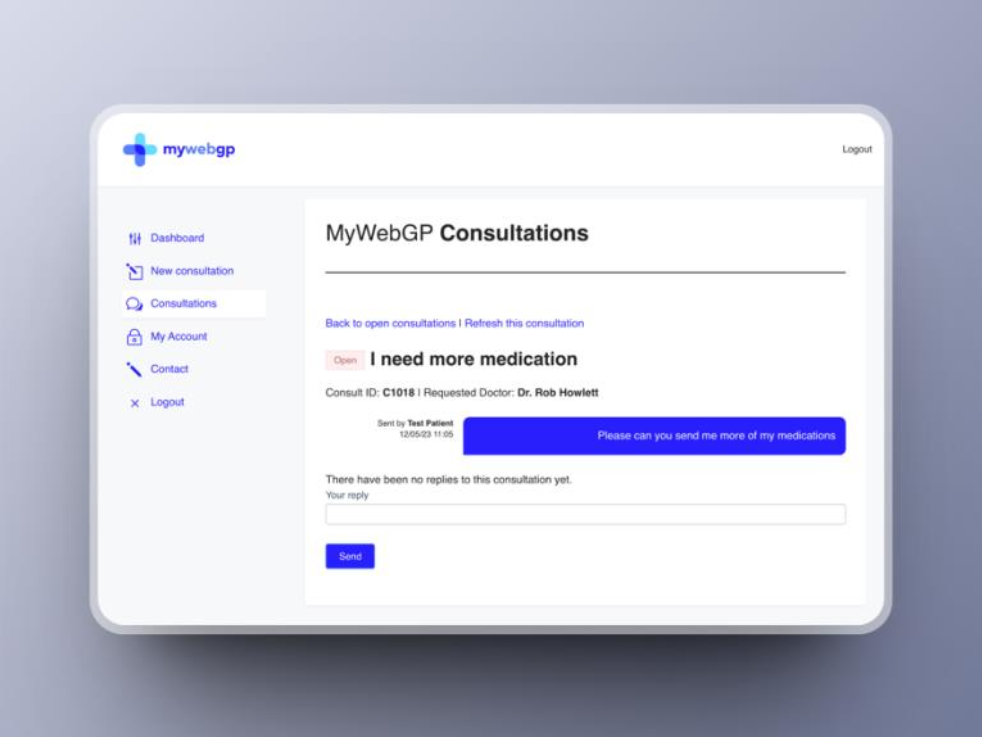
You can reply to your doctor as shown – We receive notification of this immediately and aim to respond as soon as we can
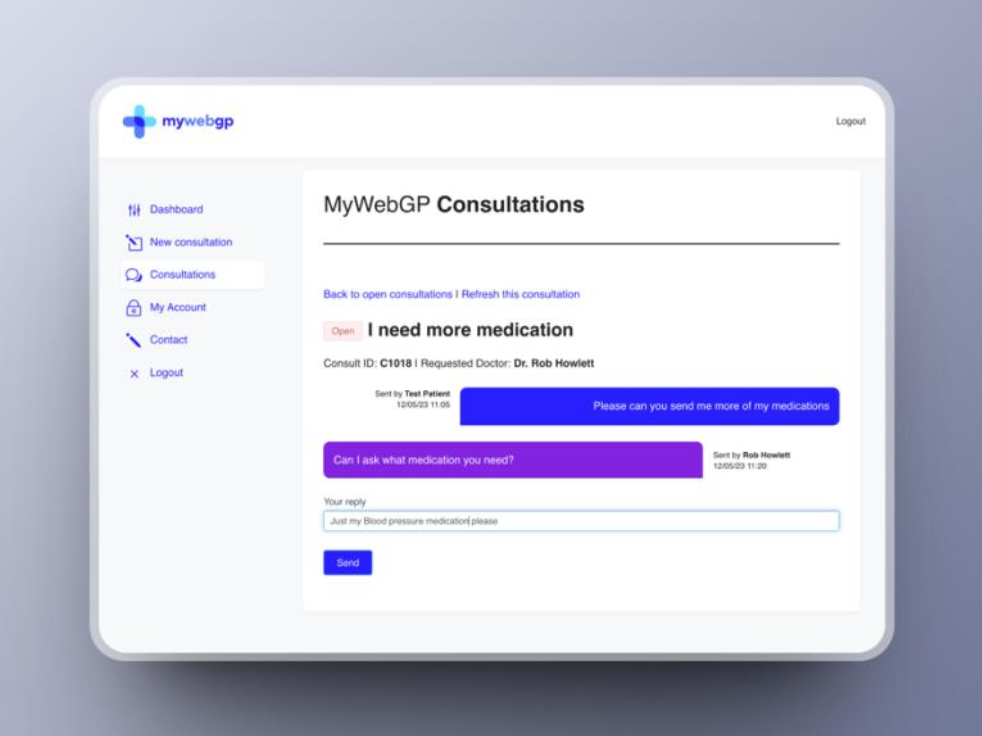
You will review notification of your doctors reply as before, you will also see when they have closed this active consultation